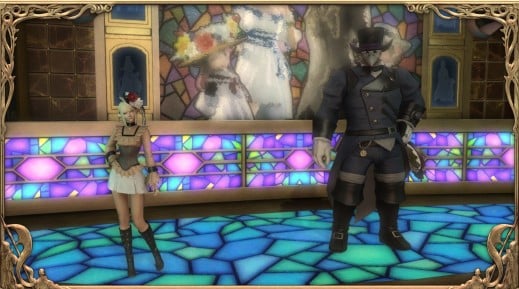Taking screenshots in Final Fantasy XIV could be called art when you look at some of the community's creations and even if I'm no magician myself I will try to help you improve your gposing skill with eight tips.
This guide has been written with the idea that you're already using the /gpose option when taking screenshots. This option lets you — and your group if you're in a party — take wonderful screenshots and is accessed by typing /gpose in the chat.
Tip Number One: The Lightning
When using the /gpose menu you have access to two different types of lighting options:
- The general lighting
- The character lighting
The general lighting is available in the general setting when u first open the menu and is called "Manual brightness ajustment". This option really let you chose how you want your light to be without having to tweak the more complex light settings too much. With this, you can also take screenshots in dark areas or even at night.
The character lightning is located at the bottom of the lightning settings and helps you get rid of any shadow on your character that you don't want to see on your screenshot.
Tip Number Two: Zoom
While you might be tempted to zoom by only using your mouse wheel as you'd do in a dungeon, the gpose menu offers something that I missed at first even with it being at the top of the general settings.
The Camera Options at the top of the general settings let you zoom in and out in a more precise way than your classic scroll. Used in pair with the classic zoom you can manage to get really good angles or portraits.
Tip Number Three: Emotes and Expressions
This one is quite quick, but you might not know about it until you actually try it. You can stack an emote and an expression in the /gpose menu. To select an emote go in the motion settings and then chose an emote, go to the Expressions tab and voilà, you can wink and dance at the same time!
Tip Number Four: The Sticker Mode
This is very new to FFXIV as it was introduced with Patch 5.3 of the game. Using the sticker mode let you place various stickers and text on your screenshots. You can now display the location or even the time at which you took a screenshot directly in game.
Tip Number Five: You can save your settings
You just took two hours to make the perfect settings to take screenshots in your house that you designed like a studio, don't just note them, you can save them directly in the game. The save/load buttons are located right at the bottom of the gpose menu.
Tip Number Six: You like the weather? You can Lock it!
If you want to wait for the sun to shine through the hair of your character, please note that you can lock that timing and don't need to rush and take 20 screenshots at a time to be sure to get the perfect one.
The weather lock option is enabled by default but can be disabled any time, you are then free to wait for the perfect timing before locking time again.
Tip Number Seven: The weather's not the only thing you can lock
Just like you can lock the weather, you can stop your character from moving, even during their best dance move. To do so simply press the Disable/Enable All Motion button at the top of the menu.
Tip Number Eight: Make Eye contact
By default, your character will be looking at the camera when opening the gpose menu but pressing the space bar on PC will let your character look away. pressing it again will turn the attention back to the camera. You can use this to make your character look in a specific direction by moving the camera and pressing your space bar or the top left button on the gpose menu.
I hope these tips will help you make even better screenshots, and until next time, have a safe journey Warrior of Light.