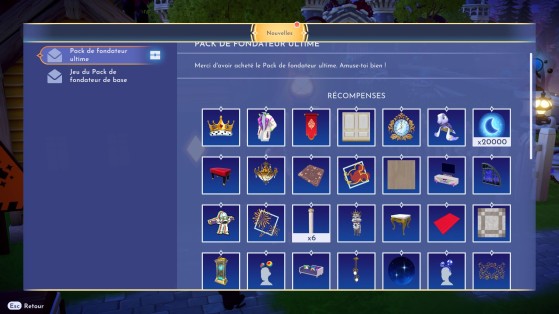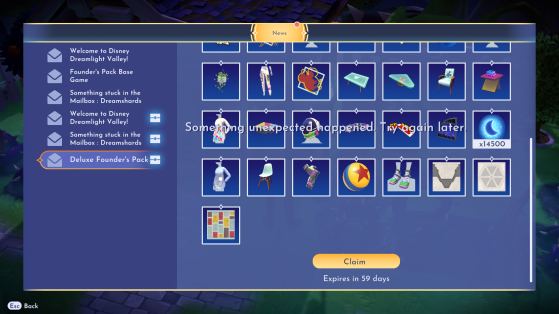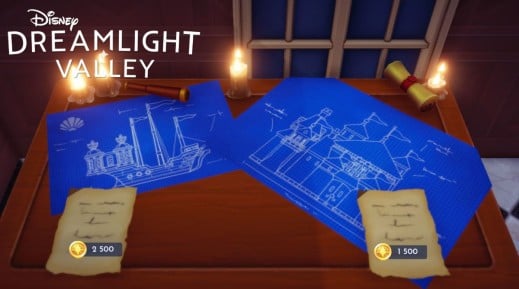Disney Dreamlight Valley is finally released this Tuesday, September 6, 2022 in Early Access on all platforms. The opportunity for you to discover this magical world and restore it by finding lost Disney and Pixar characters. All means are good: whether it's exploring the open world by unlocking the passages of nocturnal thorns thanks to the Dreamlight, or going through the castle and its magic paintings. Today we are going to look at the mailbox bug .
Collect the rewards in the mailbox
When you launch your Disney Dreamlight Valley game for the first time, and after a few minutes of playing of course, you'll probably want to collect your Founder's Pack rewards. These can be found in your mailbox, next to your newly repaired house by Merlin . Be careful however, in order to receive them, the game will ask you to activate cloud saving in order to secure your data. It is strongly recommended to do so because it also allows you to play the same game on several platforms (provided that you have purchased the game on several platforms).
After creating your cloud account, quit and relaunch the game for the effects to apply. By opening your mailbox, you should not only be able to collect your Founder's Pack rewards but also the welcome ones with the Mickey headband and the Crocodile pet. On the other hand, if you have an error message which prevents you from recovering them, please refer to the paragraph below.
How to solve the error message: "something unexpected happened"?
This is a common error that the developers have been aware of since the game's release, so it affects a lot of players who are afraid that they have lost their precious Founder's Pack items. Normally, Gameloft has already patched this bug: make sure that an update is not available on your console or on your PC launcher (Steam or Epic Games Store).
If your game is up to date, make sure you are connected to your Cloud account then try to quit the game, quit the platform (PC), restart the PC or console and restart the game. If it still does not work:
- Launch the game,
- Log out of your Cloud account in the main menu,
- Retrieve your items from the mailbox despite the warning,
- Save your game manually in the settings,
- quit the game,
- Relaunch the game and reconnect to your Cloud account,
- You should now have your items in your Furniture menu.