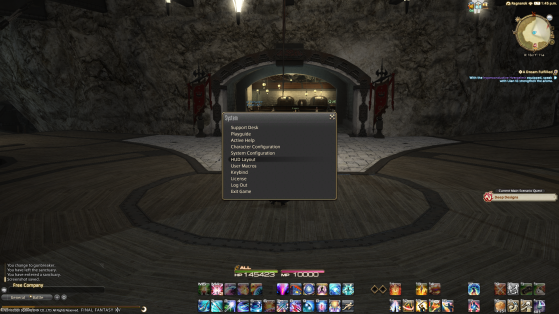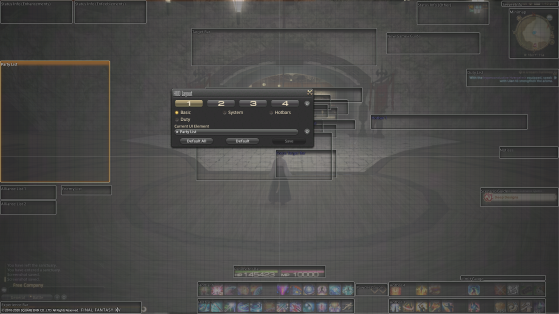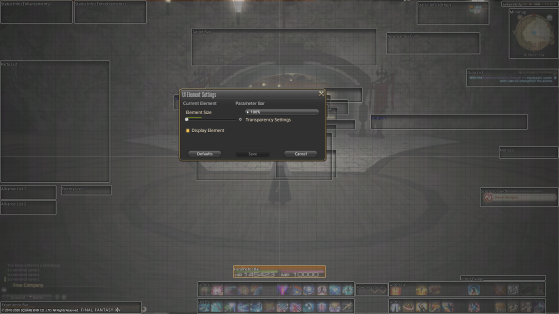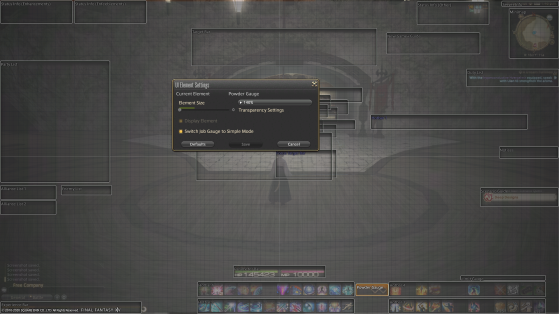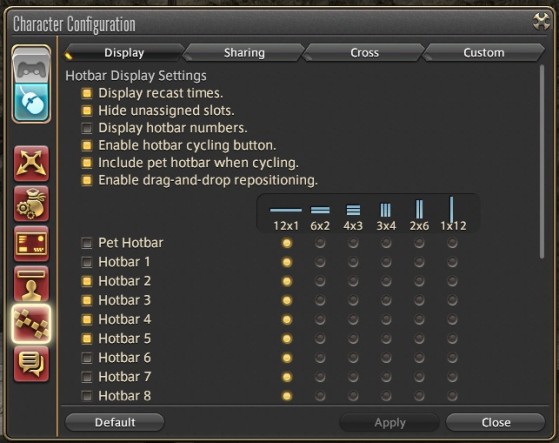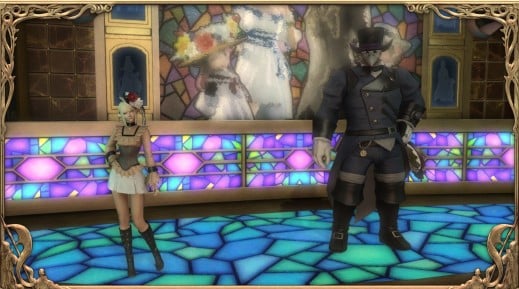In Final Fantasy XIV your are free to change how your interface looks and it can get really confusing. With this guide we'll show you the basics and tips to change things to your liking.
Once you are in the HUD menu, you will have access to multiple widgets:
- Main menu with which you can save up to four different layout.
- Selection and settings of all your individual elements
Before going in details, here are a few basic tips:
- Right Click on an element to hide it
- You can use CTRL, Shift or your Arrows to move elements with more precision.
- When you select an element, pressing default will reset any change applied to it.
How to change the size of your HUD and Hotbars
To change the size of an element and make it bigger or smaller you need to:
- Left Click on the element
- Click on the gear on the right of the element name on the main menu
- Select Element Size
- Select the Size you wish to use
On this window you can also change the Transparency of the element.
Change your Job Gauge type and size
To change the size of your Job Gauge and make it bigger, smaller or change to simplified mode you need to:
- Select your Class Gauge (or gauges one by one if your job has multiple like DRK)
- Click on the gear on the right of the gauge name on the main menu
- Select Element Size and/or click on "Switch Job Gauge to Simple Mode" to use the simplified gauge.
NOTE: You can also resize the simplified Job Gauge to your liking.
Hide unassigned Slots on Hotbars
To hide unassigned slots on your hotbars you need to:
- Exit the HUD Layout menu (After saving any change you could have made)
- Open the Main Menu
- Go to Character Configuration
- Select Hotbars
- Click on "Hide unassigned slots"
With this few tips you should be able to do most of the work with your HUD. However you might very precise questions and we'd be glad to answer these in the comment section below!